If your background is a different color than the object, use the 'Magic Wand Tool' to select the background color. When it is selected hit Delete on your Keyboard.
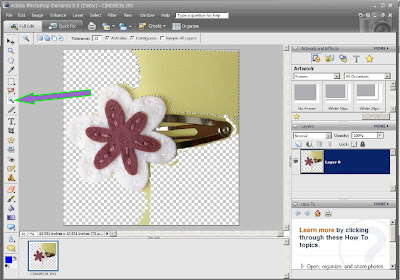
You may have to repeat this step on different areas of the photo.
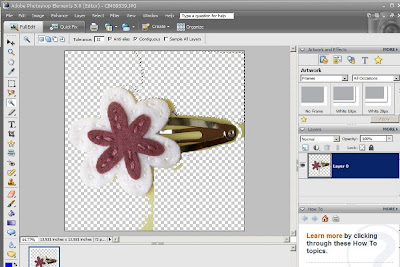
Select the whole object again, using the 'Rectangle Marque Tool' (Square Outline)
Zoom into your photo and clean up the edges with the 'Eraser Tool'
Depending on how picky you are, this could take hours or a couple of minutes.
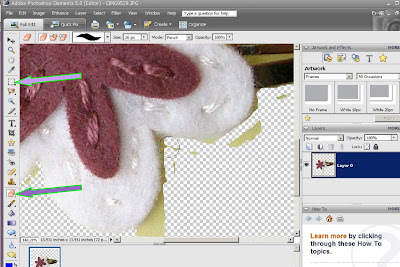
I play with this step for hours!
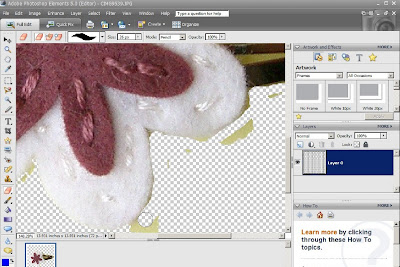
You can also change the background to white (or any color) using the 'Paint Brush Tool'
Choose the color you want to paint down at the bottom; the top color is what will be painted.
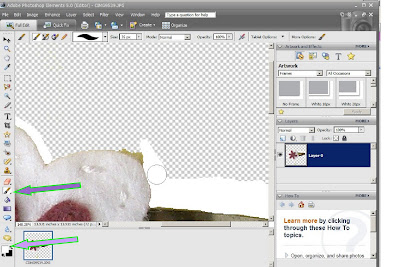
You can see I have done both on this picture Deleted some of the Background (checkerboards) and changed some to White.
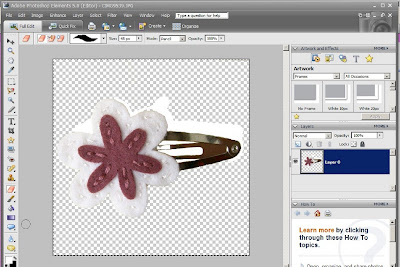
Now that your background is white or deleted, you can add a color using the 'Paint Bucket Tool'
Choose the color you want it to fill down at the bottom; top square will be the filled color.
It will paint it on the color you click on. If you click on something by mistake, Ctrl+Z will undo. :)
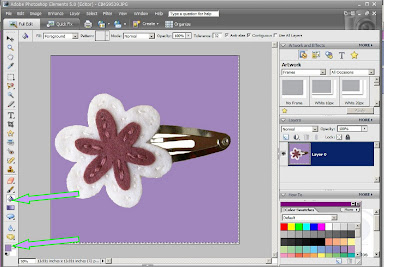

No comments:
Post a Comment